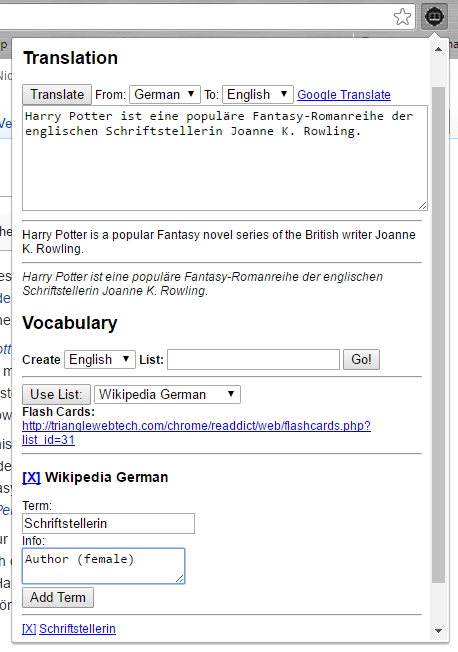Learn by Reading!
I've developed this tool to act as a reading aid for foreign language learners. Simply find a text online that you'd like to read (a news site, a Wikipedia article, or even an online story), and use the plugin window (accessible in the upper right of your browser after installation) to view translations, manage vocabulary lists, and link out to flash cards for those lists.
Be kind. This plugin is in its earliest stages of development, and I have chosen to make it available sooner than later for my own use as well as sharing with interested friends and colleagues. There will undoubtedly be kinks to iron out, and it's not the most beautiful thing in the world. I plan to improve the UI, including adding smoother swiping functionality in the flash cards, making list management and translation less klunky, and giving it a nicer graphic design in general.
- Download this .crx file.
NOTE: It will tell you that you can't install from this site. Just grab the file and put it on your desktop or somewhere easily accessible for the next steps. - Open the Extensions manager in Chrome by visiting:
chrome://extensions/ - Drag the downloaded file into the Chrome window and accept the alerts that come up.
- Create an Account if you don't already have one.
- A new Extension button will appear to the right of your browser's address bar. If you click this, you should see a login screen. (NOTE: If you ever see that you're already logged in, but things don't look right, try logging out and back in again. Sometimes after sessions expire, the plugin will believe you're still logged in, but the remote server will have logged you out. I need to add a fix for that, but it's a minor inconvenience.)
Once installed, you should see a small icon in your browser to the right of your address bar. Click it, and you'll see a login/signup screen pop up:
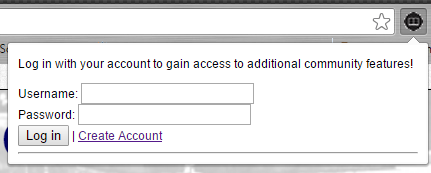
Click "Create Account" to go to TriangleWebTech.com to set up an account to store your vocabulary lists. Then you can re-open this plugin window to log in using your username and password.
Once logged in, you can use the new view of the plugin window (no longer a login screen) to translate texts that you've highlighted in the pages that you visit, enter your own texts to translate, link out to a Google Translate window containing the text in the textarea, manage vocabulary lists, and gets links out to a mobile-friendly flashcard view of any of your lists.